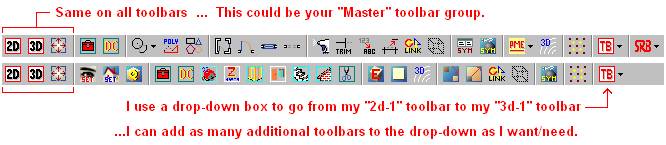Sorry Tony, I've got deadlines chasing me for the next few months, so no play time for me to make pretty pics

But to add to Steve's toolbars setting for different users preferences, we use the single icon method. I'm not sure which options we were not able to get to work in the code, but there was only two that we could not get to work as we wanted. Here's mine. A few of the discriptions below look to be a bit off from a older version, but you get the idea. Sorry for the long string making the thread all wacky.
Code: Select all[User]
Hint=Set User Preferences
Icon=NH-Moon
A=^º^¾^Ä^Í^Ï^Ö^×^Þ^à^ò^:^F9^F3^:^F0^F2^F1^:^F0^F3^F1^:^F0^F5^10^$^:^F0^F6^999^$^:^F0^F7^20^$^:^F0^F9^30^$^
:^S1^F5^F1^S9^0.1^$^0.1^$^F2^S9^0^$^0^$^F3^S9^0^$^0^$^
:^S1^F0^8^$^:^S1^S1^0^$^:^S2^S2^0^$^S3^S0^S4^0^$^S5^8^$^S6^F2^S0^
:^S3^S1^F2^F3^F4^4^$^F5^F6^F7^S4^10^$^;^
***What is set***
º = Walls off
¾ = Symbol Explode On
Ä = Offset Dynamic Off
Í = And Copy Off
Ï = Snap Aperture Off
Ö = Clip Cubes Off
× = Layer Search On
Þ = Associatve Hatch On
à = Associative Dimension On
ò = AllCaps Off
^:^F9^F3^ = Freehand Polylines
^:^F0^F2^F1^ = Scale Type Architectural
^:^F0^F3^F1^ = Angle Type Normal
^:^F0^F5^10^$^ = Cusor Search Area Miss Distance 10
^:^F0^F6^999^$^ = Small Grid Display Size 999
^:^F0^F7^20^$^ = Scroll Distance 20
^:^F0^F9^30^$^ = Save Delay 30 Mins
^:^S1^F5^F1^S9^0.1^$^0.1^$^F2^S9^0^$^0^$^F3^S9^0^$^0^$^ = Snap Grid 1"x1" / Grid1 0"x0" / Grid2 0"x0"
^:^S1^F0^8^$^ = Snap Angle 8
^:^S1^S1^0^$^ = Grid Angle 0
***All Under Display Menu With Auto Returns***
^:^S2^S2^0^$^ = Smallest Text to Display 0
^S3^0^$^ = Smallest Text Box Color / No Change
^S4^0^$^ = Smallest Symbol to Display 0
^S5^8^$^ = Arc Factor 8
^S6^F2^S0^ = Active Layer Drawn Last
*** Return to Normal Input***
^:^S3^S1^F2^F3^F4^4^$^F5^F6^F7^S4^10^$^ = Object Snap Settings: End, Mid, No.=4, Center, Quad, Intersect, Snap Miss Distance 10
S6^S2^F1^0.05^$^F2^F1^S0^F3^50^$^F4^1^$^F5^F1^;^ = Arrows; Size=0.05, Style=Open, Aspect=50, Weight=1, Color=White
Don't judge me by my grid snap alone!