New in DataCAD 12 is the ability to bind the details on your Multi-Scale Plot sheets to new layers in your drawing so that you can export them to DWG format for your associates that use other CAD applications. You have the option of binding all MSP sheets in the drawing, or selecting individual sheets to bind.
 To bind all sheets within a drawing to layers:
To bind all sheets within a drawing to layers:
 To bind selected sheets within a drawing to layers:
To bind selected sheets within a drawing to layers:
An alternative method is to activate the sheet, then choose Bind Current from the Multi-Layout menu.
-------------------------------------------------------------------------------
Saving and loading Plotter settings
You can save your current plotter and Quick Layout settings to a file that you can load into other drawings.
 To Save the current plotter settings out to a file:
To Save the current plotter settings out to a file: To Load the current plotter settings from a file:
To Load the current plotter settings from a file:
Assign pen tables to plot scales
Also, you can assign unique pen tables to specific scales. This means that large-scale drawings and details can have thicker pens and small-scale drawings can have thinner ones.
 To assign pen tables to specific scales:
To assign pen tables to specific scales: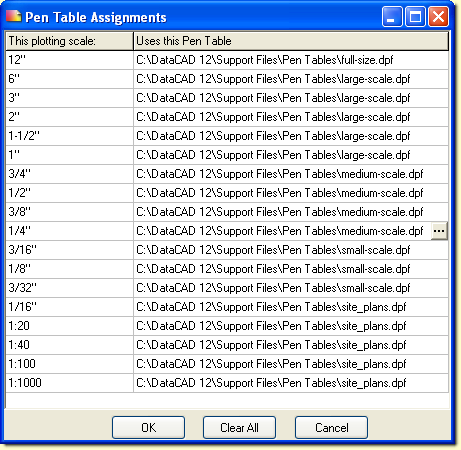
Assign pen tables to Multi-scale Plot Details
You can assign unique pen tables to specific multi-scale plotting details.
 To assign unique pen tables to specific multi-scale plotting details:
To assign unique pen tables to specific multi-scale plotting details:
- Select Multi-layout from the Print\Plot menu.
- Choose Sheet.
- Choose Bind All to bind all MSP sheets to new layers in the drawing. You will be prompted to select the Master scale for the sheets.
- Smallest uses the smallest scale from each sheet.
- Largest uses the largest scale from each sheet.
- Most Used uses the most commonly used scale from each sheet.
- Choose Bind One, then select the name of the sheet to bind. Click Scale to select which scale is used as the master scale for the sheet. The single MSP sheet will be bound to a new layer in the drawing.
- A layer named "Sheet <sheet name>" (where <sheet name> is the name of the Multi-Scale Plot sheet) will be added to your drawing for each sheet.
- Select Multi-layout from the Print\Plot menu.
- Select Sheet.
- Choose Bind One.
- Click the name of the sheet you wish to bind.
- Select the Detail that you would like to use as the master scale for the sheet, or click the Scale button and choose a scale.
- A layer named "Sheet <sheet name>" (where <sheet name> is the name of the Multi-Scale Plot sheet) will be added to your drawing for each sheet.
An alternative method is to activate the sheet, then choose Bind Current from the Multi-Layout menu.
-------------------------------------------------------------------------------
Saving and loading Plotter settings
You can save your current plotter and Quick Layout settings to a file that you can load into other drawings.
- Choose Save Settings from the Print\Plot menu.
- Supply a name for the plotter settings file and click Save.
- Printer name
- Check plot printer name
- Paper size
- Check plot paper size
- Plot scale
- Rotation (on\off and angle)
- Check plot rotation
- Custom paper size
- Pen Table name
- Choose Load from the Print\Plot menu.
- Select the file to load and click Open.
Assign pen tables to plot scales
Also, you can assign unique pen tables to specific scales. This means that large-scale drawings and details can have thicker pens and small-scale drawings can have thinner ones.
- Select Scale to Pen in the Print/Plot menu to display the Pen Table Assignments dialog box.
- Click in the appropriate Uses this Pen Table field.
- Open the Load pen file dialog box by clicking on the three-dot button that appears at the end of the field you selected.
- Select the pen file you want to use for that scale and click Open.
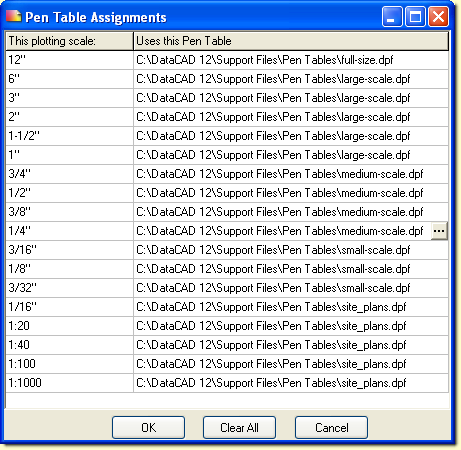
Assign pen tables to Multi-scale Plot Details
You can assign unique pen tables to specific multi-scale plotting details.
- Select Multi-layout from the Print/Plot menu.
- Add one or more details to the sheet. When you hover over a detail with your cursor, DataCAD highlights its extents, provides its scale, and displays its name as a tooltip.
Detail names may contain up to 80 characters. - Place your cursor on a detail and press Ctrl-right click. This displays a pop-up menu.

- Select Pen Table, then choose <unassigned>. The Pen Table Assignments dialog box appears.

- Supply the pen table you want to use for that detail and click OK.
