What was new in DataCAD 19?
![]() Where to find the new feature
Where to find the new feature
![]() Helpful hints
Helpful hints
Compatibility With Previous Versions
DataCAD 19 contains a collection of new features and enhancements designed to increase your productivity. The DataCAD 19 drawing file format is currently compatible with DataCAD 18, DataCAD 17, DataCAD 16, and DataCAD 15. However, you must use the “Save As” command in the “File” menu to save files backward to older version formats.
AEC File Repair
A new 'Repair' option has been added to the 'idle' (no drawings open)
File menu. When you open a file using this option, you will be presented
with a dialog that includes options for testing the drawing database.

Figure 1: File, Repair Menu

Figure 2: File Repair Dialog
Drawing Database Tests
Invalid Entities in Drawing
Invalid Entities in Symbols
Duplicate Polyline Vertices
Extraordinary Values
Invalid Entities in Drawing / Symbols
Invalid Entities in Drawing, and Invalid Entities in Symbols,
compares specific entity variables to 'absolute zero' (defined as 1.0E-12).
When these variables, such as the radius of a circle, are so tiny (between
0 and 0.000000000001 32nds of an inch), they can prevent you from editing
them, or cause DataCAD to crash. These 'garbage' entities are identified
and can be deleted from the drawing database.

Figure 3: Delete Invalid Drawing Entities Confirmation

Figure 4: Delete Invalid Entities in Symbols Confirmation
Note: Enhanced entity validation is applied to drawing
data imported into DataCAD. A new key, Validate Entities On Import,
has been added to the [DXF_DWG] section of DCADWIN.INI to enable or
disable validation during import. The default is TRUE.
Duplicate Polyline Vertices
Duplicate Polyline Vertices looks for duplicate polyline nodes
and automatically deletes them.
Extraordinary Values
Extraordinary Values will display a 'Z-Min/Max' dialog that
will reveal Z values that are larger than 10,000,000 32nds of an inch
(by default). So, if any of your entities contain Z values less than
-26,041.67 feet or greater than 26,041.67 feet, they will be shown.
You can edit the variables for each entity manually, or you can 'flatten'
them one by one, or all at once. You can change the minimum and maximum
values then 'Rescan' to see if any Z values fall outside of the range
you specify.

Figure 5: Extraordinary Z-Base/Height Values Dialog
Additional File Repair Options
· Flatten 2D Entities
· Toggle off SWOTHLUDFBK
· Regen Screen on Load
· Load XREFs
Flatten 2D Entities
Flatten 2D Entities allows you to set all 2D entities' z-base
and height values to zero; including 2D entities found in symbols.
Toggle of SWOTHLUDFBK
Toggle off SWOTHLUDFBK is useful when a corrupt line type or hatch pattern
is preventing you from opening your drawing. Disabling the display of
hatch patterns and line types may allow you to open the drawing so you
can reload the offending definition.
Regen Screen on Load
Regen Screen on Load can be toggled off if regenerating the
display of your drawing is causing DataCAD to crash after it is loaded.
Load XREFs
Load XREFs can be toggled off so that external file references
will be ignored when you open the file.
Note: You can also suppress the loading of XREFs by
pressing the [Ctrl] key at the same time you select Open from the File
Open dialog.
File Repair Summary
During the File Repair process, a '.Audit' text file with the
same name as your drawing is automatically created and contains a report
of your drawing's history and what type of entities were deleted.

Figure 6: File Repair Log
Program Preferences
The Program Preferences dialog has been expanded and reorganized
to provide easier access to DataCAD's menu, interface, drawing, and
program settings.
The Interface tab has been renamed to Menus. The options provided on
this tab affect the display and behavior of DataCAD's menu buttons.
A new Interface tab includes options for customizing toolbars and dialog
boxes. A new Drawing tab includes options for customizing the drawing
area and the behavior of the drawing cursor. Many of the options that
were previously on the Miscellaneous tab have been moved to the Menus,
Interface, or Drawing tab and several new options have been added.
An Apply button has also been added to the Program Preferences Dialog.

Figure 7: Program Preferences Menus Tab (formerly Interface)
Menus Tab
Scroll Forward / Backward
Check Hide Scroll Fwd / Back Buttons to remove the Scroll Back
and Scroll Fwrd buttons from menus where they would otherwise appear.
For example, in a drawing where there are more than 15 layers, a Scroll
Fwrd button appears at [S7], while [S6] is reserved for Scroll Back.
Hiding the Scroll Fwd / Back buttons frees up two positions in the menu
list, as the scroll wheel and [PgUp]/[PgDn] keys can be used instead.
Width, Height, and Spacing
A new option, Menu Button Height, has been added to the Width,
Height, and Spacing section. You can use this option to increase the
height of the menu buttons in pixels.

Figure 8: Program Preferences Toolbars Tab
Toolbars Tab
A new Toolbars tab has been added to Program Preferences. Toolbar-related
items which were previously on the Interface tab have been moved to
the Toolbars tab.
Customize Built-in Toolbars
A new section, Customize Built-in Toolbars has been added.
You can use the 'Select Toolbar to Customize' drop-down to choose the
DataCAD toolbar you would like to modify. This applies to the Standard,
Status, Types, Object Snap, Rendering, and Viewer toolbars.
Icon Toolbars
The Icon Toolbars section has been expanded to accommodate
two additional user-definable toolbars. So, you can now have up to four
user-definable toolbars displayed at once.
Toolbar Settings
A new Toolbar Settings section exposes the following options.
Stretch When Docked
Enabled by default, this option determines whether a docked
toolbar will 'stretch' to fill the empty space that would otherwise
occur between adjacent toolbars.
Display Close Button
Enabled by default, you can uncheck this option to hide the
close button from docked toolbars.
Lock Toolbars
You can enable this option to lock the current arrangement
of your docked toolbars.
Disable Macro Hint Toolbar
If you only want pause hints to appear at the message line,
then you can check this option to prevent the hint toolbar from displaying.
Note: There is a related enhancement to the behavior
of the Macro Hint toolbar. The toolbar will no longer appear if the
hint text is either, [''] (empty), or if it matches line 6288 of DCADWIN.MSG
(NO COMMENT).
Undocked Toolbars: Allow Resizing
Check this option if you would like to resize undocked toolbars.
Toolbar Font
The Toolbar Font section has been updated so you can now define
the Font name, size, and style for text that appears on toolbars. This
includes status bar drop-down lists, the SWOTHLUDFBK (Text), Coordinates
/ Hints, Message, and Attention toolbars. Formerly, the menu button
font was applied to these toolbars.

Figure 9: Program Preferences Interface Tab
Interface Tab
The following items have been added to Interface Tab
File Dialog
You can use the options in this section to customize DataCAD's
File Dialog preview settings.
Preview on Save and Close
Enable Preview on Save and Close to have DataCAD automatically
create a bitmap preview of your drawing in its current state when you
close and save the file.
Preview on Forced Save
Enable Preview on Forced Save if you want DataCAD to update
the bitmap preview of your drawing in its current state each time you
save your file.
Note: The time to create the drawing preview will increase
as the drawing becomes more complex.
Show o2c Preview
Enable Show o2c Preview to see a 3D preview of files you select
to open.
Note: This option is available directly in the file
dialog. However, if the 3D preview is problematic because of the complexity
of the file(s), you can disable the option here instead.
Preview Image File Format
Use this option to select the file format for the bitmap preview
image which can be either BMP, JPG, TIF, TGA, PNG, or PCX.
Plot Preview
Max. Bitmap Size (MB)
This value sets the largest individual metafile size when generating
the plot preview.
Disable Spacebar
You can check Disable Spacebar to prevent this key from registering
while the Plot Preview is being displayed.
Symbol Browser
Max. Favorites
Max. Favorites sets the maximum number of favorites to display
at once.
Sort Favorites
Check Sort Favorites to sort the list of favorites alpha-numerically.
Max. Recent
Max. Recent sets the maximum number of recent folders to display
at once.
Sort Recent
Check Sort Recent to sort the list of recent folders alpha-numerically.
Max. Auto-divisions X
Max. Auto-divisions X sets the maximum number of horizontal
divisions that are automatically created to display all the symbols
in each folder.
Max. Auto-divisions Y
Max. Auto-divisions Y sets the maximum number of vertical divisions
that are automatically created to display all the symbols in each folder.
Resizable Folder Browser
Check Resizable Folder Browser to allow resizing the Folder
Browser dialog.
Multi-view Windows
Increase or decrease the Scale Correction Percent value so
Multi-View Window previews more accurately reflect the saved view.
Layer Manager List Font
You can use this option to customize the font name and size
used to display the list of layers.
Note: Font style options such as bold and italic are
not accessible since they are used by the Layer Manager to denote specific
layer states.
Symbol Attributes
Check First Row is Header if the first row in your CSV files
that are linked to a symbol attribute database lookup contains headings,
not data.
Drawing Tab
Display Options
Check Extents Box During Pan/Zoom to display an extents box
while you are panning or zooming instead of the line segments that make
up the entities that are currently on screen.
Hot Keys
The 'Disable Hot Keys' section has been reworked for clarity.
Disable Hot Keys has been renamed to Hot Keys since only the [Insert]
and [w] keys can be completely disabled. By default, the Spacebar and
numeric keys can be used to invoke distance input. Since the Spacebar
cannot be disabled, this option has been renamed to '[0...9] Number
Keys for Input'. When this option is unchecked, the number keys will
not invoke distance input.
The [ - ], [ , ], or [ . ] keys for input options can be checked so
that these keys will invoke distance input instead of their default
behaviors.
XREFs
Check Dynamic Snapping to search for object snapping points
within XREFs.
Check Refresh on Regen to automatically refresh displayed XREFs when
the display is regenerated (i.e., when you press the [U] key).
When Update GoTo View Links is checked, XREFs that reside on locked
layers may have their GTV Link updated.
Check Automatically Convert to automatically convert DC5 files to AEC
files when they are referenced in the drawing being opened.
Mouse Panning and Zooming
Check Left&Right Mouse Buttons for Panning to enable panning
while holding down the left and right mouse buttons.

Figure 10: Program Preferences Drawing Tab

Figure 11: Program Preferences Drawing Tab
Miscellaneous Tab
Entities / Attributes to Print
The checkboxes in the Print / Plot Options section have been replaced
with groups of three radio buttons each. There are three possible states:
• Always, where all entities / attributes print, regardless of what
is being displayed.
• Never, where none of the entities / attributes print, regardless of
what is being displayed.
• As Displayed, where what is printed corresponds to what is being displayed
(i.e., THLUDFBK).
Line Feed Distance = Text Height
The line feed distance for single line text and PText can now be based
on the current text height rather than the current font definition.
This applies to single line text entered through the Text menu, pasted
from the clipboard, or inserted from a text file.
When Single Line Text or PText are checked, a line spacing factor of
1.5 applied to a text height of 4 inches will always result in a line
feed of 6 inches, regardless of the current font selected.
Note: Line Feed = Text Height can be applied on a per PText entity basis.
This setting is exposed in the PText Properties dialog and [Ctrl] +
Right-click context menu for PText.
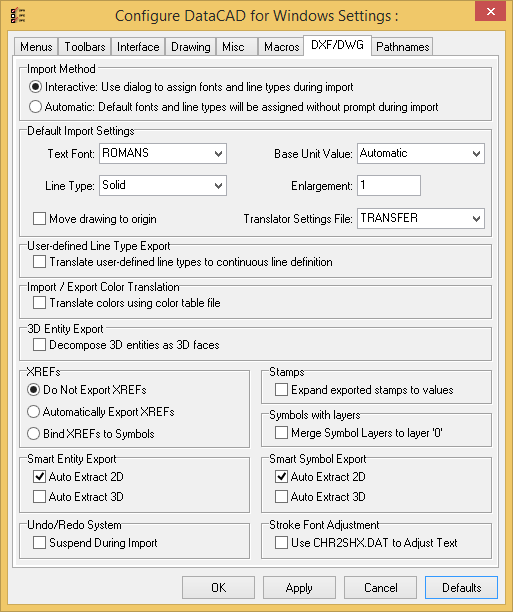
Figure 12: Program Preferences DXF/DWG Tab
Hatching
Check Use Single Click to remove the Begin option and hatch
entities as soon as you click on them.
DXF/DWG Tab
Undo/Redo System: Suspend During Import
Suspending the undo/redo system during import can greatly reduce
the time required to convert DXF/DWG files. The default value is checked.
Stroke Font Adjustment: Use CHR2SHX.DAT to Adjust Text
The CHR2SHX.DAT file is now included with DataCAD 19. Previously,
if this file were present in the Fonts folder, it would automatically
be used to adjust the size settings of stroke fonts (i.e. SHX) during
DXF/DWG import and export. Starting with DataCAD 19, this file will
only be used when Use CHR2SHX.DAT to Adjust Text is checked.
New Toolbars
Object Snap Toolbar
A new Object Snap toolbar has been added to DataCAD to provide
persistent access to the current object snap settings. This toolbar
may be turned on or off via the View, Toolbars pull-down menu.

Figure 13: Object Snap Toolbar
Icon-based SWOTHLUDFBK Toolbar
A new Icon-based SWOTHLUDFBK toolbar has been added to DataCAD.
The size of the letter icons is determined by the Icon Size setting
located in the Icon Toolbars section of the Interface tab in Program
Preferences.
![]()
Figure 14: Icon-based SWOTHLUD Toolbar
You can customize the icons displayed on this toolbar by changing the
corresponding bitmaps in the Toolbars folder.
Letter_S.png, Letter_W.png, Letter_O.png, Letter_T.png, Letter_H.png,
Letter_L.png, Letter_U.png, Letter_D.png, Letter_F.png, Letter_B.png,
and Letter_K.png.
Note: Use External Toolbar Icons must be enabled if
you want DataCAD to give preference to bitmaps located in the Toolbars
folder.
Productivity Enhancements
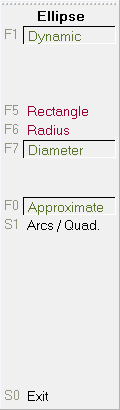 New
Ellipse Creation Methods
New
Ellipse Creation Methods
Two creation methods, Radius and Diameter, have been added to the Curves,
Ellipse menu.
Radius
Radius allows you to define an ellipse by entering its center,
and one endpoint for the first, then second axis. The first two points
entered determine the angle of the ellipse.
Diameter
Diameter allow you to define an ellipse by entering both endpoints
of the first axis, and one endpoint of the second axis. The first two
points entered determine the angle of the ellipse.
Approximate
A new option, Approximate, has been added to the Ellipse menu.
When toggled on, DataCAD allows you to specify how many arcs per quadrant
will be used to approximate the edge of the ellipse. This can be useful
for specifying two or three radii for the construction of an elliptical
arch.
 Plot
Scale Dropdown / Print Icon
Plot
Scale Dropdown / Print Icon
A new Plot Scale dropdown and Print menu icon can be displayed
on the Status Panel. These elements are off by default. To display them,
use the Customize Built-in Toolbars section on The Toolbars tab of Program
Preferences.

Symbol Browser: Flatten to Zero
A new 'Flatten to Zero' option has been added to the Symbol
Browser's context menu. You can use this option to set the z-base/height
of 2D entities in a symbol to zero.
Miscellaneous Enhancements
ClipCube Base/Height Display
The current ClipCube Base/Height is now displayed when the
drawing's ClipCube is enabled.
Measures: To Clipboard
A 'To Clipboard' option has been added to the Measures menu
with the following options:
• Drawing Text: Copies the 'To Drawing' text to the clipboard.
• Value: Copies the measured value to the clipboard for use in the keyboard
input field.
Offset: Coincident Entities
The selection routine in the Offset command has been enhanced
to cycle through coincident entities. If you select the wrong entity,
you can now right-click, then click the same spot to choose the next
available coincident entity.
Update Installer Changes
Custom Support Path
The DataCAD updater will now determine if you have defined
a custom path for your Message and Label files. After the custom path
has been verified, the updater will make the necessary changes to the
files in this location. If the custom path cannot be verified, the default
path 'DataCAD 19\Support Files\Messages and Labels\' will be used instead.
Wide Menu Labels
The DataCAD updater will now determine if you have customized
the width of DataCAD's 'wide' menu button labels. If your existing DCADWIN.lbl
and DCADWIN3.lbl files are configured with 'wide' labels that are greater
than the default 12 characters, new and changed lines will be formatted
accordingly.
New Configuration Settings
Symbol Browser: Audit Symbol Files
External symbol files can now be audited by enabling the following
key in the [DEBUG] section of DCADWIN.INI.
[DEBUG]
Audit Symbol Files=TRUE
The default value is FALSE. This key should only be set to TRUE temporarily
when you audit your symbol libraries, then set back to FALSE when you
are finished. Leaving this key set to TRUE will increase the time it
takes to display symbols in the Symbol Browser.
Setting this key to TRUE will cause DataCAD to scan Symbols for invalid
geometry while browsing folders in the Symbol Browser. If an invalid
entity is encountered, the entity is deleted from the symbol definition,
the .DSF file is updated, and a '.Audit' file is created with the symbol's
name in the same folder. The number of updated .DSF files is reported
on DataCAD's error line.
Symbol Editor: Inherit Parent Input Mode
A new key, Inherit Parent Input Mode, has been added to the
[SymbolBrowser] section of DCADWIN.INI. If set to TRUE, the default,
the Symbol Editor will inherit the input mode from the current drawing.
No Macros From Locked Layer
A new key, No Macros From Locked Layer, has been added to the
[General] section of DCADWIN.INI. The default is FALSE. If set to TRUE,
keyboard macros and aliases will not run when the active layer is locked.
Note: Independent from this setting, DCAL macros cannot
be run when the active layer is locked.
XREFs: New Check For Nested
A new key, New Check For Nested, has been added to the [XREFs]
section of DCADWIN.INI. If set to TRUE, the default, new trivial rejection
logic is enabled to ignore nested XREFs if nesting is turned off, either
for the parent XREF or globally. This will reduce the amount of time
required to process XREFs for display, plotting, and object snapping.
New Regen
A new key, New Regen, has been added to the [General] section
of DCADWIN.INI. If set to TRUE, the default, DataCAD's Regen command
will not include layers that are Off in its extents recalculation.
Undo: Disable During Import
An option to disable the undo system during DXF/DWG file import
has been added to the DXF/DWG tab of Program Preferences. Disabling
the undo system during import can greatly reduce the time required to
convert the file. The default value is TRUE.
[Undo]
Disable During Import=TRUE
This applies to the importation of DXF/DWG, SKP and STL files.
Symbol Browser: Windows Cursor
A new key, Windows Cursor, has been added to the [SymbolBrowser]
section of DCADWIN.INI. The default is FALSE. If set to TRUE, DataCAD
will display the Windows arrow cursor over the Symbol Browser instead
of the cross-hair cursor.
New Extended Character Codes
New extended character codes
Extended character codes are used when programming icon toolbars and
keyboard macros. When using any of the following new extended character
codes, you will use the syntax V= for a toolbar button which executes
just the one single command, A=10XX# in a toolbar button sequence that
contains more than one command, or 10XX# in a keyboard macro. For more
information on toolbar programming, see the topic “Creating Custom Toolbars”
in Chapter 30 of the DataCAD Reference Manual.
1105: Dimension Auto Style "No Points" On
1106: Dimension Auto Style "No Points" Off
1107: Dimension Auto Style "Points Only" On
1108: Dimension Auto Style "Points Only" Off
3022: Save File
3023: Save As
3024: File Purge
3025: Refresh Drawing
3026: Regen Display List
3027: Insert Symbol
3028: Save Symbol
3029: Pak-N-Go Create
3030: Pak-N-Go Extract
3031: Pak-N-Go Open
3032: Pak-N-Go Settings
Enhancements to DCAL (DataCAD Applications Language)
The following routines have been added to DCAL.
PROCEDURE GetSetLayerFilter(Filter
: IN OUT str8; ReadOnly : boolean); BUILTIN 671;
PROCEDURE PrintStr255(str : str255; Column, Row, Color,
Curs : integer; Invert : boolean); BUILTIN 670;
FUNCTION DataCAD_Version : real; BUILTIN 669;
Added long layer name support to setlyrname() and lyr_find() functions.
Revision History
Thank you for printing this page. Please feel free to contact us for further assistance. You can call our sales department at +1 (800) 394-2231, Monday through Friday from 8:00 a.m. to 5:00 p.m. Eastern time or send an e-mail message to info@datacad.com.